Here we know how to uninstall programs on windows 10 : It is very important to delete all the unwanted files, software, and applications on any of the Operating System. So, as you know Windows users are facing many issues and they couldn’t able to delete the files, software, and applications on their Windows PC or Laptop. So, if you are new to Windows OS and looking to delete all the unwanted programs then you can follow the article written by me which explains how to Uninstall Programs on Windows 10 Operating System.
How to uninstall programs on Windows 10
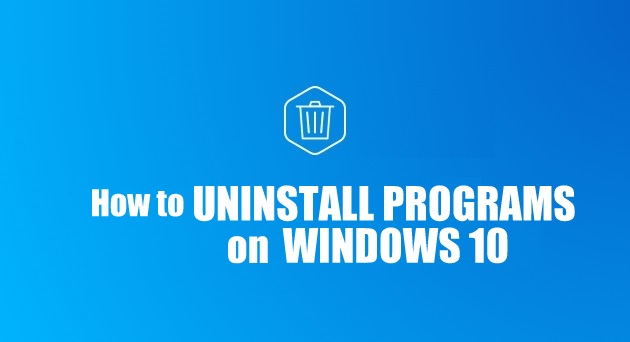
Many of you know that you can use Control Panel to uninstall the programs on your Windows Operating System. But this can be used to uninstall on Applications that you have downloaded on your Windows Operating System. You can also use on Windows 7 and Windows XP Operating System to delete or Uninstall the programs. So, to do so on Windows 10 Operating System, follow the steps mentioned below.
How to Uninstall Programs on Windows 7 Operating System
These are the simple steps that you can delete the programs or uninstall programs on your Windows 7 Operating System. Follow the steps and parallelly you can uninstall the programs on your Windows PC or Laptop.
- Open the Start menu. To do so, either click the Windows logo in the bottom-left corner of the screen or press your computer’s ⊞ Win key.
- Click Control Panel. You should see this option on the right side of the Start window.
- Click Uninstall a program. This link is below the Programs icon, which resembles a CD in front of a box in the main Control Panel window.
- Locate and click the program you wish to uninstall. Clicking the program will select it.
- Click Uninstall. This button is directly above the list of programs. Clicking it will usually prompt a pop-up window with the program’s uninstall process detailed.
- Follow the on-screen prompts. Each program has a slightly different uninstall process; some will uninstall immediately after you click the Uninstall button, and others will require you to specify whether or not you want to save some temporary files. Once you complete these prompts, your program will be uninstalled.
Steps on How to Uninstall Programs on Windows 10 Operating System
These are the simple steps that you can delete the programs or uninstall programs on your Windows 10 Operating System. Follow the steps and parallelly you can uninstall the programs on your Windows PC or Laptop.
- So the first thing you need to do is, you need to write down all the programs which are wanted and which you wish to uninstall.
- Now open your Windows PC/Laptop and Sin in if you are using a personal account.
- Else open your Windows Operating System directly. Now as you open Windows OS you can see the Windows Logo at the left corner of the window.
- Click on it and then you can see many options like File Explorer, Settings, Power, All Apps, and many more. But you need to choose the Settings option to get in.
- Click on Settings and then you need to choose System option which is the first option among all the options available.
- Under System > Apps & Features and then you can see all the programs, apps, and all the features of the Windows 10 Operating System.
- Now, look at the list you have prepared to uninstall the programs you want on your Windows 10 Operating System.
- So now look at the list which is mentioned in the Apps & Features and then click on it.
- As you on the Application you want to uninstall, you can see options like Uninstall and Move.
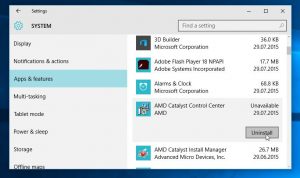
- But as we want to Uninstall the Application, click on the Uninstall label.
- As you click, you can see a Pop-Up box “This app and its related info will be deleted”. Click on Uninstall.
So, as you click the app will be deleted and removed completely from your Windows 10 Operating System. Now if you want to uninstall another application repeat the same process on your Windows OS and then you can see the app will be removed from the drive you have installed. This article will help you in learning how to uninstall programs on windows 7, how to uninstall programs on Windows 8, and how to uninstall programs on Windows 10.
If you like the above method then share this article with your friends and you can comment below on the article which we have displayed. Also, follow our Facebook page Techysea.
 Windows Informer Windows OS Tips
Windows Informer Windows OS Tips 



