Here we know about How to fix slow computer windows 10 : Sometimes it becomes difficult to use Windows Operating System after a specific update right? This error or an issue is due to settings or any file which makes your PC performance to decrease. So, if you are facing such kind of issue after every update on your Windows 10 Operating System then you can use the below-mentioned steps to solve it immediately. There are many ways to solve the issue as you can use any of the mentioned methods to fix the issue.
How to Fix Slow Computer Windows 10
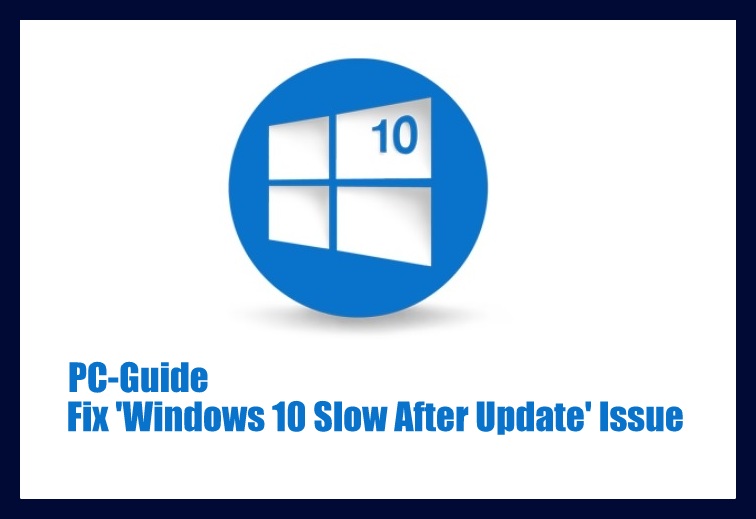
Windows Operating System becomes slow whenever you install the unwanted files on your Windows PC or Laptop and it eats up the RAM. Regularly check for the services and then stop the services which are unwanted. By stopping the services in the Device Manager, you can see that your device performance will increase, and then it works smoothly.
How to fix Slow Computer Windows 10
- Open Start Menu and find the Control Panel. Click on it.
- Here in the Control Panel, go to the Search field at the top-right of the window and type Performance. Now hit Enter.
- Now find Adjust the appearance and performance of Windows.
- Go to the Advanced tab and click on Change in the Virtual Memory section.
There are three methods to know how to fix slow computer windows 10, windows 8, and Windows 7. They are:-
Method 1# By Changing Power Settings options to Speed Up
Go to Power Settings options and then change the settings as required. So, to go Power Settings option, press Win + X and then you see Power Menu with all the options mentioned in it. So, click on the Control Panel options and then hardware and Sound.
Now Choose what power buttons do option and then click on Change Settings to view all the options which are currently unavailable. Click shutdown Settings and then Check Turn on fast Startup Box and then click on Save Changes.
Method 2# By Changing and Optimizing Startup Settings to Fix PC/Laptop Slow Issue
- Make sure you disable the Fast Startup option on your Windows 10 OS.
- So to disable Start > Control Panel > Power options and then you can see Choose What the Power Button does option.
- Select it and then you can see Cane Settings that are Currently Unavailable and then Uncheck Turn on Fast Startup box.
- Click on Save.
- Now you need to improve the High Startup Impact process on your Windows OS.
- To do so press Ctrl + Shift + Del and then select the Task Manager on Windows OS.
- Click on Startup Tab and then Right Click on unnecessary startups with startup impact and disable it.
- Go to Service Tab and then select Hide All Microsoft Devices. Now Uncheck all the unnecessary services and then click on stop.
Method 3# By increasing the C drive and By repairing bad sectors to optimize disk to fix the issue
You can use the Partition Manager Software on your Windows 10 Operating System which is a powerful tool to fix the issue. You can increase the disk space by deleting unwanted files and software on your Windows 10 OS. You can also repair the bad sectors which make to slow down your Windows PC or Laptop.
So in this tool, EaseUS Partition Master will complete the job for you and then you can see happily use your Windows OS with high performance. Once you’ve cleaned up your computer by implementing some of the tips above, no doubt you’ll want to keep it running at top speed. To avoid getting frustrated with lackluster performance, it’s a good idea to schedule a monthly cleanup. Also, you can watch the video to clear all your doubts regarding how to fix slow computer windows 10.
https://youtu.be/os0fozjEGvM
You can choose any of the methods mentioned and then apply them to your Windows 10, Windows 8, and Windows 7 Operating System. If you have any other methods to explain then you are free to share your ideas. Thank You. also you can follow our Facebook page Techysea. This page will give you more information related to how to fix slow computer windows 10.
 Windows Informer Windows OS Tips
Windows Informer Windows OS Tips 



