How to turn on Bluetooth on Windows 10 – As you know that technology, as increased gradually in recent years and technology, made us move from wired to wireless. Almost every user started using the mobile devices as they became very easy to use and people can carry the mobile devices like Laptops, Tablets, Phones, and also many other smart devices. You can use these devices anywhere and anytime if you have sufficient battery in it. So today in this article am going to explain you about the new technology which as arrived at the wireless devices as we can connect wirelessly. Yes, we can connect one device to another device by using Bluetooth Technology.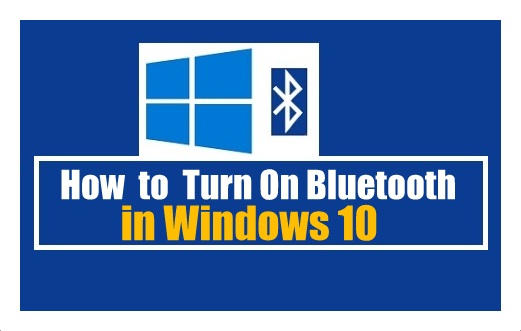
Even in PC or Laptop, you can see Bluetooth option to connect to other wirelessly and enjoy all the way you want. Many devices like PCs, Mobiles, Tablets, Speaker, earphones, and all other devices which as a Bluetooth option can be connected to each other. You can share the data from one device to another device by using the Bluetooth technology. But remember that your devices should be an insufficient range to transfer the data.
If you are Windows 10 user and looking to connect other devices by using the Bluetooth option then you can follow the steps and then connect to the required device.
How to connect Bluetooth Device to Windows 1o Operating System PC/laptop
So check whether your Windows 10 device with a Bluetooth option or not and then follow the article. Else you cannot connect to other devices wirelessly. Keep all the devices which you want to connect to your Windows 10 device at one place and then start following the steps mentioned below.
- Open your Windows 10 Operating System device and then open the settings on your Windows 10 PC/laptop.
- To open the settings, Press Win key + I which is the shortcut key to open the Settings on your Windows PC.
- Now under settings option, you can see the Devices and ten Bluetooth.
- Below Bluetooth, you can see ON and OFF toggle which helps you to Turn ON Bluetooth.
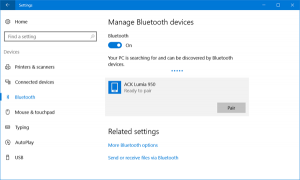
- As you Turn On Bluetooth, you can see all the devices which are ready to pair with your device.
- Now Turn On Bluetooth of the device you want to pair and then look the same name on your Windows 10 Desktop.
- Click on Bluetooth name and then it will ask you to pair the device.
- Click on Pair option on both the devices and then you can start sharing the data which to want from one device to the other device.
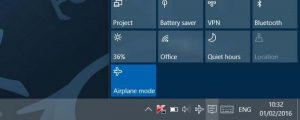
You can also use the Bluetooth option which is available on notification bar which is on the bottom right side of the desktop. Click on the Bluetooth option and then select the device name which you want to connect and then pair the device.
Remember that you can connect to any device which as a Bluetooth option. Even if you are using the Audio device which has a Bluetooth option then you can connect to the Windows 10 PC or Laptop and then you can listen to your favorite sons via Bluetooth speakers.
 Windows Informer Windows OS Tips
Windows Informer Windows OS Tips 



