Windows Update Not Working Issue on Windows 10 – Yes, sometimes you may get an error while updating your Windows Operating System as Windows Update Not Working. As you know the each and every update of Windows OS will be useful in one or the other way to use the system. So it is necessary to fix the issue as soon as possible by troubleshooting the issue by following steps in this article.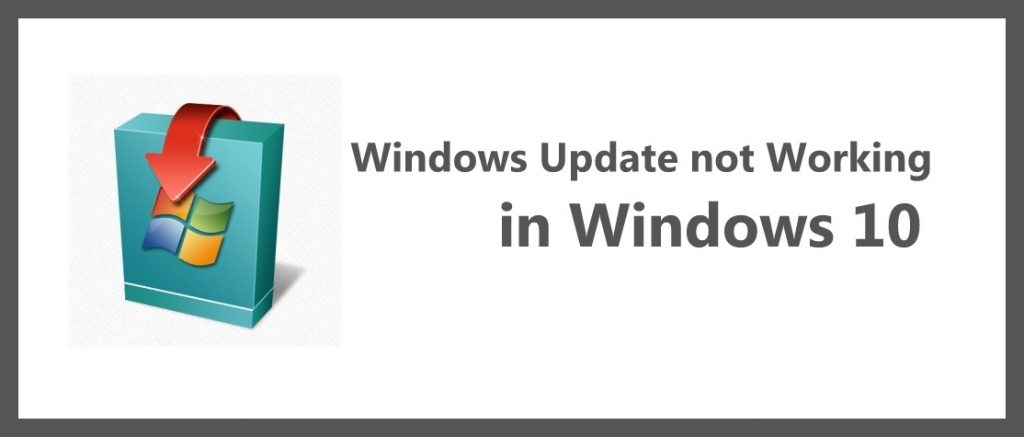
Windows Update is mainly to fix the errors and it removes the bugs in your system and also it adds all the additional files & software required for the OS. To solve such issues Microsoft has given an inbuilt troubleshooter to fix the issue but if the issue has not solved then you can try the steps which I have mentioned in this article.
Methods to fix Windows Update Not Working Issues
Method 1# By using Microsoft’s Troubleshooter
This method is the simplest way to fix the issue as you can easily open the Windows Update Troubleshooter and then you need to wait for few minutes. This troubleshooter checks all the files and software which cause this error and it displays on the screen. Sometimes it fixes the issue by default else you need to fix the error manually.
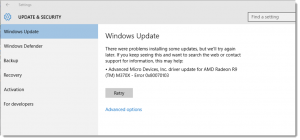
After fixing the error, you can see whether the error has fixed or not in the Microsoft Troubleshooter. Now close the window and then check whether the issue was fixed or not.
Method 2# By removing the System Restore
If you restore your system, then you can fix the issue. So to restore you need to follow few steps to fix it.
- Click Start > Settings > Update & Security and then click on Advanced options.
- As you click on it, you will be redirected to the new window and then you can see the Windows Update History by clicking on it.
- Now go to the taskbar and then type Restore, then select Create a restore point.
- Now you need to create a System Restore Button. If you have any restore points, then you can also check the options available.
- If you find any restore point of the previous update then click on it and then click next.
Now you will be restored to the point where you are in the previous update.
Method 3# By Scanning for Malware
Yes, even if you have any malware on your Windows Operating System you may face issues with the Windows Update. Malware is such an interrupt which blocks the services on the Windows Operating System.
So to check for any malware, you need to have a safe scan with networking. Scan your Windows OS, if you find any malware remove it and then check whether the issue is fixed or not.
So these are the methods to fix the Windows 10 update errors else you can try to fix it by using the image backup or by reinstalling the Windows 10 Operating System from completely. Even after this if you see this error then that might be any hardware issue of your Windows system.
 Windows Informer Windows OS Tips
Windows Informer Windows OS Tips 



