lets know how to turn on windows defender in windows 10 : As you know Windows Defender plays a prominent role to protect your data from getting a virus or any malware on your Windows Operating System. Microsoft has given an inbuilt tool called Windows Defender on Windows 8/8.1/10 Operating System in order to protect all the data. But many users try to use other third party Antivirus Applications on their Windows Operating System as they provide more security options than Windows Defender.
But sometimes these third-party applications may cause issues on your Windows Operating System. So, better to use Windows Defender on your Windows Operating System and then protect your data. This article will help you out to know How to turn on windows defender in windows 10 or how to turn on windows defender in windows 8.1 .
How to turn on windows defender in windows 10
Do you know that Windows Defender will turn off automatically if you install any third-party applications on your Windows Operating System? Yes, Windows Defender will turn off when you install any other third party Antivirus application on your Windows Defender. But, if you do not install any Antivirus Application then Windows Defender will turn on when you restart your Windows Operating System. But, sometimes due to errors on your Windows 10 or Windows 8.1 Windows Defender doesn’t turn on and then you may find it difficult to turn on Windows Defender. So to fix the issue, am going to show you some troubleshooting steps to implement on your Windows Operating System.
How to turn on windows defender in windows 10 and windows 8.1
Before you try to turn on Windows Defender on your Windows Operating System, try to check whether you have installed any third party Antivirus Application. If you have installed then you need to remove it or uninstall immediately from your Windows Operating System. Microsoft automatically Turns off your Windows Defender if you install any third-party applications on your Windows Operating System. So better to check if you have Antivirus Application on your Windows OS.
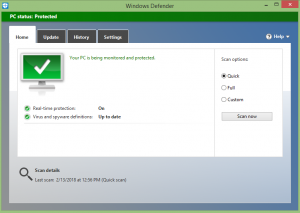
Solution 1: By Checking System Files on your Windows OS
You need to check all your system files on your Windows Operating System whether they are corrupted or not. If they are corrupted then you need to repair it immediately by using the System File Checker Repair Tool.
- Open Command Prompt (Admin) from Power Menu.
- Type SFC/scan now and click enter.
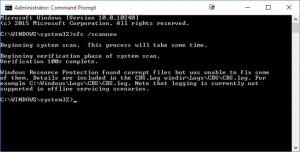
It will scan all your Windows Operating Systema and then fix the issues.
Solution 2: Clean Boot your Windows Operating System
You need to clean boot your Windows Operating System and then try to Turn ON Windows Defender.
- Open Run Tab and type MSConfig and then you can see all the services.
- Here you need to click on the Service tab and then click on “Hide all Microsoft Services” checkbox and then click on Disable All.
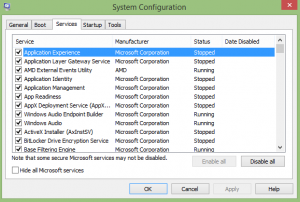
- Now in the Startup tab, click on Open Task Manager and then select all items in the Startup tab and click Disable.
- Close Task Manager and then go to the Startup tab in the System Configuration. Click OK.
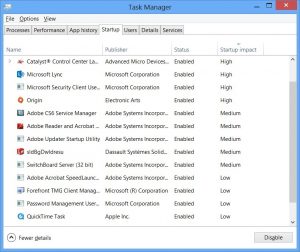
Now you need to restart your Windows Operating System.
If you want to try another method then you can restart your Windows Security Center in the Services tab. Open the Run tab and then type services.MSc and click OK. Navigate to Security Center and then Right-click on it and then select Restart. You can also watch this video if you want to learn how to turn on windows defender in windows 10 or how to turn on windows defender in windows 8.1.
If you have any doubts about this article then please do comment below. This article will surely help you in learning how to turn on windows defender on windows 10.
If you want to know any information related to windows 10 then please kindly visit this page of our site: www.windowsinformer.com
You can also follow us on Facebook: Technews
 Windows Informer Windows OS Tips
Windows Informer Windows OS Tips 



