How to open local group policy editor in windows 10
This article helps you to find out How to open local group policy editor in windows 10 operating system. If you are using Windows 10 Operating System and want to use Local Group Policy Editor then here are the different methods to use. You can use Local Group Policy Editor from Run Tab, Search, Start Menu, Command Prompt, and also from Windows Power shell. You can use either of the methods to access the Local Group Policy on your Windows 10 Operating System. These methods can also be used on different Windows Operating System. if you are ready then start reading the article to find out How to open local group policy editor in windows 10 operating system.
Different Ways to know How to open local group Policy Editor in Windows 10 Home Operating System:
Method 1#. Access by Using Run Tab on your Windows Operating System
You can Run Tab on your Windows Operating System to access the Local Group Policy Editor.
- Press Win + R on your Keyboard else you can also open Run Tab from Power Menu. Press Win + X keys and then click on RUN.
- In the Run Tab, type gpedit.msc and then click OK.
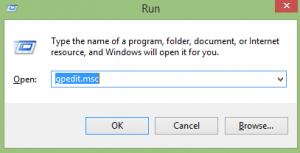
- As you click OK, you can see a new Window of Local Group Policy Editor will all the options to edit the Local Group Policy.
Method 2#. Access by Using Search on your Windows 10 Operating System
So access by using Search on your Windows Operating System, you need to navigate to search bar.
- Open Power Menu and then click on the Search option.
- In the Search bar, type Edit Group Policy or Local Group Policy. You can see the search results below the search box.
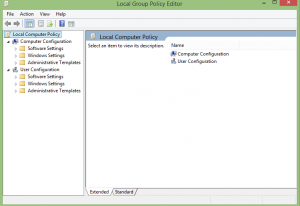
- Click on the Edit Group Policy option.
- You can see a Local Group Policy Editor window.
Choose the required option to edit the Local Group Policy on your Windows Operating System.
Method 3#. Access by Using Start Menu on your Windows Operating System
So access Local Group Policy Editor on your Windows Operating System, you can use Start Menu.
- Click on the Windows Logo on your Windows Desktop which is at the bottom left corner of the screen.
- Type GP edit and then you can see the search results.
- Click on the GP edit.MSc option from the list to open Local Group Policy.
So you can edit the Local Group Policy from your Windows 10 Operating System.
Method 4#. Access by Using Command Prompt on your Windows Operating System
You can also open Local Group Policy Editor on your Windows Operating System from Command Prompt.
- Open the Command Prompt on your Windows Operating System. Open Run tab and then type cmd else you can navigate to a command prompt from Power Menu.
- You can see a new black screen window called Command Prompt. Type GP edits and click enter.
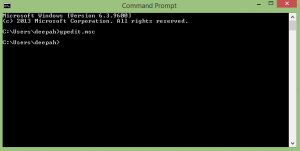
You can see that a new Local Group Policy Editor will be opened on your Windows Operating System.
Method 5#. Access by Using Windows PowerShell on your Windows Operating System
- Click on the Windows Logo and then select Windows PowerShell from the Start Menu.
- Type GP edit and click Enter.
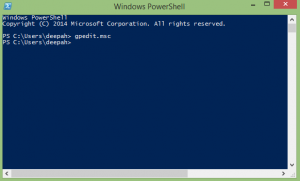
So,these are the different ways by which you can learn How to open local group policy editor in windows 10 Operating System. You can also watch this video regarding How to open local group policy editor in windows 10.
Hope this article will help you to get the knowledge about how to open local group policy editor in windows 10. If you have any further doubts about this article then please feel free to comment below. We will be happy to help you out:)
You can also follow us on Facebook: Technews
If you interested in knowing more information related to windows 10 and about other windows as well then please go visit our homepage windows🙂
 Windows Informer Windows OS Tips
Windows Informer Windows OS Tips 



