All those errors which you face on your computer are known from one service on your Windows OS. lets see how to see crash log windows 10. If you are facing such issues or error on your Windows then you need to know the location of the exact file which cause errors and which crash your Windows 10 PC. So, if you know something about the services given by the Window then you need not worry about the process to proceed.
t if you are new then you need to concentrate much more. So, be ready and follow the complete on Windows 10 Crash Logs and Error Logs on your Windows PC/laptop. This article will help you in learning how to see crash log windows 10 and help you in knowing about the windows 10 crash log viewer.
How to see crash log Windows 10
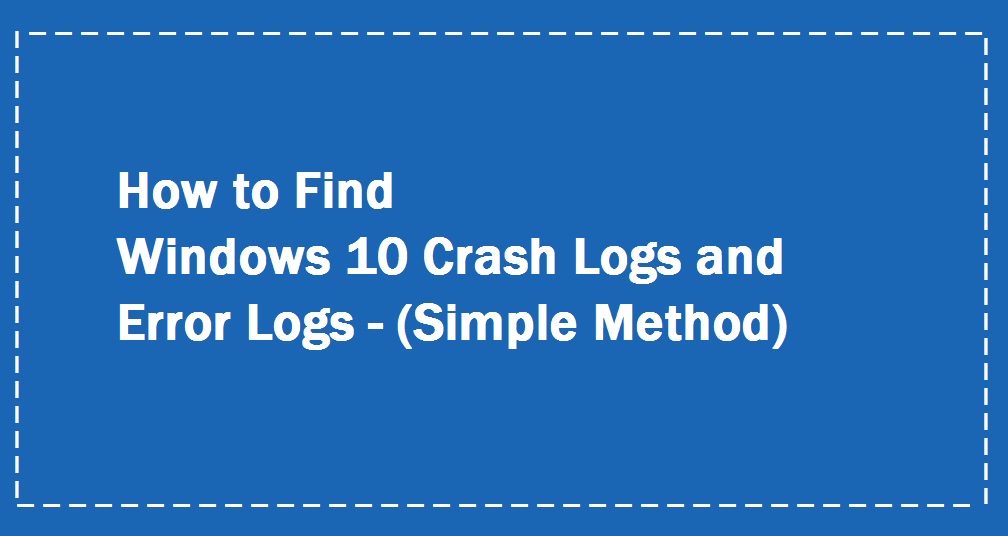
How to see crash log windows 10 in Simple Method
So, you will know all the System logs on your Windows PC, which can be solved in an easy way. As you need to follow the steps one by one and then you can also know all your Applications logs in one place.
Also, Check How to Fix”the user profile service failed the logon” Issue
Microsoft as given the name of the service as Event Viewer which you can see all the System Logs on your Windows. So to view all the System Logs you need to visit it. So, to open Event Viewer, right-click on the Windows Logs which you see on your Windows Screen, and then click on the Event Viewer Option you see. Else you can also press Win + X keys on your Windows OS.
- You can also simply enter the Event Viewer in the search box on your Windows 10.
- Now, you can see the search results on the screen. Right on Event Viewer and then choose Run as Administrator.
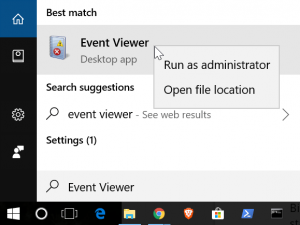
- Now you can see a special window with all the system logs and different functions of the logs on your Windows OS.
- The left window on Event Viewer will have all the Logs according to the category and then you can click on it to see them.
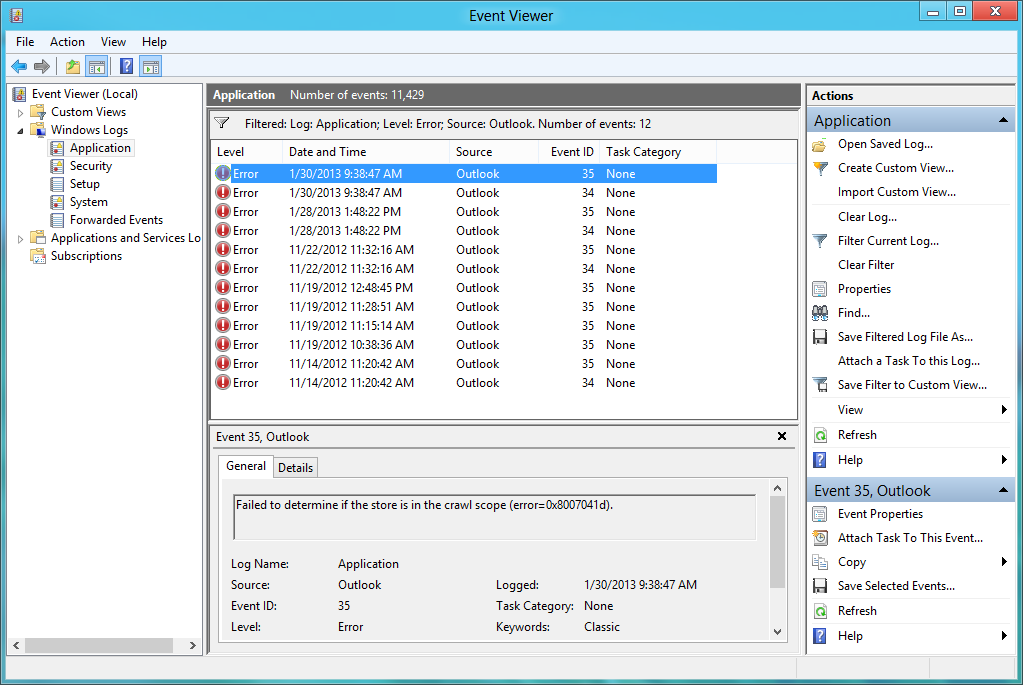
- If you want to navigate easily, you can click on Create a Custom View on the right window. As you click on Create Custom View, you can see a new window.
- Enter Event Logs and Event Sources in the given boxes and Ten Task Category, Keywords, and then click OK.
- You can also repair the Error Logs and Crash Logs from Event Viewer on your Windows OS.
If you want to find the cause of Persistent Crases using Log Files ten you can use BSoD incidents and toter malfunctions which can detect defects like Faulty Manufacturing, Overeating, or Rough handling. So, you can see all these on the Application logs and Services Los section on the Event Viewer. For learning how to see crash log windows 10 you have to follow these steps:-
- As you know CPU, RAM, Video Cards, and Motherboard are extremely sensitive to eat, and then you need to see the individual components which are heated to prolonged use of your Windows PC/laptop.
- So better to add or replace the fans and coolers on your Windows PC/laptop if your hardware components are heating too much.
You can watch this video to clear your doubts.
So, find out all the crash logs and error logs on your Windows OS in which this error logs files will help you to know in invaluable real causes of your system crashes on your Windows.
Follow our Facebook page and this page contains a lot of articles that will clear your doubts Techysea.
Another related link: CLICK HERE
 Windows Informer Windows OS Tips
Windows Informer Windows OS Tips 



