How to fix Windows 10/8/7 update stuck or you can check separately about windows 7 update stuck and windows 8 update stuck? No problem, We are here to help you out.
How to fix Windows 10/8/7 update stuck?
Windows Update is necessary for every Windows Operating System because it will get you all the features. If you set the Windows Update Settings as automatic then your Windows Operating System updates automatically when required. But sometimes due to unnecessary files or software on your Windows Operating System interrupts to update and send an error code. So, to make you happy today we are going to explain to you How to fix Windows 10/8/7 update stuck when update service is not running. Check out this article to find out How to fix Windows 10/8/7 update stuck.
How to fix Windows 10/8/7 update stuck by following these steps
Your Windows Operating System gets stuck mainly when you try to update Windows 10/8/7 Operating Systems. So, here are the troubleshooting options to fix the Windows Update when it gets stuck on your Windows Operating System.
- You need to use the inbuilt troubleshooter to fix the error on your Windows Operating System.
- Search for Troubleshooting on your Windows Operating System in the Control Panel and click on it to open.
- You can see many options in Troubleshooting settings. Click on the Fix Problems with Windows Update under the System and Security option.
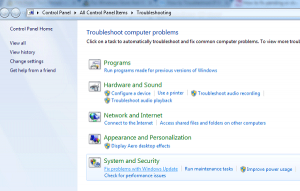
- You can see a new window, click on Advanced Settings. Here you need to check Apply Repair Automatically and then click on Run as Administrator.
- Click on Next and then it starts troubleshooting your Windows Update on your Windows Operating System.
This troubleshooter deletes all the files and software and then reinstall on your Windows Operating System. If your troubleshooter doesn’t solve the issue then you need to delete the cache on your Windows Operating System.
Steps to know How to fix Windows 10/8/7 update stuck by Deleting Cache Manually
Here, we are going to boot your Windows Operating System to delete all the data from Cache on your Windows Operating System.
- You need to start booting your Windows Operating System in the Safe Mode and then choose Windows Startup Settings > Restart > Safe Mode.
- Now you need to open Command Prompt (Admin) and then type the commands in it.
- Type “net stop wuauserv” and then click enter. As it will stop Windows Update.
- Now, open File Explorer and then search for the SoftwareDistribution folder. Here you need to select all the files and then delete them.
- Now, go to Command Prompt and then type “net start wuauserv” and click enter. As it will start updating your Windows Operating System.
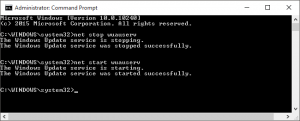
- When the Windows Update starts you can see the message in the command prompt. If you wish to close the command prompt then you can close it.
- Now, restart your Windows Operating System in the normal mode and then try to update your Windows Operating System again.
So, finally, in this way, you can delete all your cache data on your Windows Operating System and then update your Windows Operating System. If you think that you require an update on your Windows Operating System then you can try to update manually. Microsoft’s official website provides all the updates as you can visit the page and then update it manually.
Do watch this video if you face any sort of problem again.
Hope this article will help you to get the knowledge about How to fix Windows 10/8/7 update stuck. If you have any further doubts about this article then please feel free to comment below. We will be happy to help you out.
You can also follow us on Facebook: Technews
If you want to know more information related to windows then please do visit our homepage and get knowledge about windows.
Here is the link to our homepage: https://windowsinformer.com
 Windows Informer Windows OS Tips
Windows Informer Windows OS Tips 



