Knowing How to find computer specs is as important as knowing our body specifications. If you are using Windows then you need to know all the Specifications of your computer to install any of the software you want. You can know BIOS details, Computer Model, Computer Processor, Hard Drive, Graphics Card Information, Operating System which you are using, and also many other specifications.
If you are excited to know the complete specifications of your Windows then you can follow this tutorial and know how to find computer specs. This article will help you in learning how to find computer specs, how to find computer specs windows 7, how to find out computer hardware specs.
How to find Computer specs
 You can need to use three different methods to know the complete specifications of your Windows PC. You need to use the Settings App, You need to use the System Configuration App, and also Command Prompt. So let us get into the main topic.
You can need to use three different methods to know the complete specifications of your Windows PC. You need to use the Settings App, You need to use the System Configuration App, and also Command Prompt. So let us get into the main topic.
On Windows 10, understanding the specs of your device can come in handy in many scenarios. For example, when you want to install a piece of software, but you’re not sure whether it will run with the current configuration. If you notice performance problems, and you need to find out is the hardware needs an upgrade. Or if your computer no longer works, and you have to troubleshoot the problem.
How to Find Computer Specs Windows 10 & Windows 7
System Information by Using Settings App
Settings App on your Windows Computer gives you the basic specifications. You can know the Hardware and Software information on your PC/laptop.
- Open System Settings and then click on the System option.
- Under System, click on About.
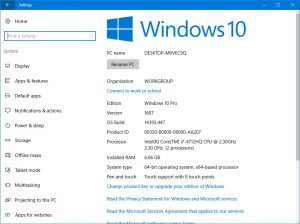
- Here you can see the exact version of your Windows Operating System and then you can see build number. You can also see the RAM data and also the System type.
- You can see the Product ID and Processor of the System you are using.
Know Specifications by Using System Information on your Windows OS
System Information is the best tool to know your System Specifications on your Windows
- Click on Start Menu and then type msinfo32 or simple enter System Information. Click Enter.
- Now you can see a new window with System Information. Here you can see all the details about your Hardware and Software components your using.
- You can see Left Pane and then Right Pane. In the Left Pane, you can see System Summary. Click on it.
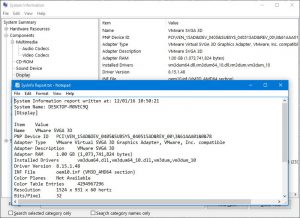
- All the labels are mentioned in the order. As you click on each label, you can see the details about it.
- You can see OS Name, Version, OS Manufacturer, System Model, System Type, Processor, BIOS Mode, SMBIOS Version, Username, Boot Device, and much more.
- If you want to see the details of the Graphics Card then you need to extend Components and click on Display.
System Information by Using Command Prompt
To know the System Information by Using the Command Prompt, you need to open the Command Prompt on your Windows Operating System.
- Click on Start Menu and then type Command Prompt. Else you can press Win + X and then click on Command Prompt (Admin).
- Right-click on it and then select Run as Administrator.
- As you see the black screen type “systeminfo” and click enter.
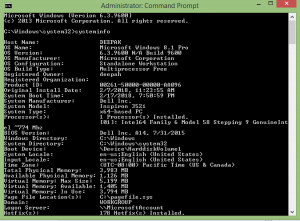
- Now, you can see the complete detail about the system information of your Windows device.
- You can see the Windows Information and also about the Windows Update information.
- You can see Architecture, BIOS Version, Memory, and also about the Network Adapter details.
You can also watch this video so as to clear all your doubts.
So these are the different methods to know the complete specification details about your Windows PC/laptop you use. You can follow our page Techysea.
Another related link : CLICK HERE
 Windows Informer Windows OS Tips
Windows Informer Windows OS Tips 



