Nowadays it is common to have a touch screen to use a smart device because it becomes easy to work and move the apps on your device. disable touchscreen windows 10 There are many devices that have a touch screen like Mobile Phones, Tablets, i Pads, and also Windows PCs/laptops. If you are using the Windows tablet or Windows PC/laptop which has a touchscreen and keyboard facility to use then this article will help you to know how to disable touchscreen Windows 10. Sometimes you may want to enable or disable the touchscreen option on your Windows device. But as many of the windows users do not know the editing options to enable or disable the touchscreen.
How to Disable Touchscreen Windows 10
As the Windows Operating System does not have an inbuilt option to enable or disable touchscreen Windows 10 but you can do so by using the Device Manager on your device. So, to make it easy for you I have written a complete guide to change the options available for you.
How to Disable Touchscreen on Windows 10
Yes, you can use Device Manager on your Windows 10 Operating System to enable or disable the Touch Screen on your Windows PC/laptop. You can open the Device Manager on your Windows Operating System in many ways but in this article, I will explain to you by taking one example in this article.
- So, to open the Device Manager, the easiest way to open it by using the Power menu options.
- So, now you need to open the Power Menu, Press Windows Key + X, or else you can right-click on the Windows logo on the desktop.
- As the Power Menu opens, you can see options like System, Device Manager, Command Prompt, Computer Manager, Run, Search, Control Panel, and much more.
- So, as you need to open the Device Manager, click on the Device Manager, and then you can see a new window with all the Device Manager options in it.
- Now search for Human Interface Devices option the list. Now you need to expand the list available to Human Interface Devices.
- To see the complete list, click on the arrow mark which is pointed towards the Human Interface Devices.
- Now you need to look for the HID-Complaint Touch Screen option which helps you to Enable or Disable touchscreen windows 10 on your Windows Operating System.
- Right Click on the HID-Complaint Touch Screen and click on Disable to disable touchscreen Windows 10 Operating System.
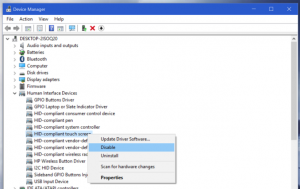
As you click on disable, you can see a dialog box “Disabling this device will cause it to stop functioning. Do you really want to disable it?”. Click Yes.
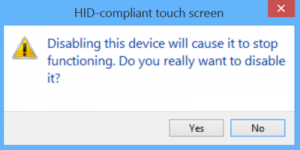
Now your Touch Screen will disable immediately. So by using the Device Manager you can easily disable and enable the touchscreen on any device. This article will help you disable touchscreen windows 10.
Hope this article gives a lot of information on how to disable the touch screen on windows 10, here we mentioned clearly step by step in the article by following those points you can easily disable and enable your touch screen on your personal device. so for information please to follow our page windowsinforwer please do follow our page and don’t forget to share with your friends.
Most of them don’t know how to disable there screen, so for them we come this article which shown very details in the images.
So, these are the steps involved to disable your Touch Screen on your Windows PC/laptop. If you wish to choose the above steps to disable then you are most welcome. If you like the article then you can share the article with your friends and family members. Follow our Facebook page Techysea.
 Windows Informer Windows OS Tips
Windows Informer Windows OS Tips 



