How to Fix Unidentified Network Issue on Windows 10 – Yes you may face issues with your internet connection on your Windows PC or Laptop. If you face any issues you will get a notification as Unidentified Network Issue on your PC. This type of issues mainly occurs when your PC doesn’t recognize your internet connection and you need to fix the issue as soon as possible as you have much work on your system. To fix this issue you can troubleshoot the problem with the help of inbuilt troubleshooter but sometimes it doesn’t work for this kind of issues. So, I have written this article to know How to Fix Unidentified Network Issues easily on your PC or Laptop. You can get the complete guide to fix the issue whenever you face this type of issue.
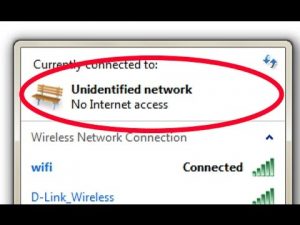
Also Check – How to enable remote desktop on Windows 7
How to Fix Unidentified Network Issue on Windows 10 Operating System
#Method 1: – Turn Off Airplane Mode
Yes if you have Turned On Airplane Mode on your Windows Operating System then you couldn’t able to find the internet networks available to you. So make sure Airplane Mode is Turned Off.
- To Turn Off Airplane Mode, you need to open the Action Center.
- Now check for Airplane Mode and ten Turn Off it immediately of it is Turned On.
- Now Check whether the issue is solved or not.
#Method 2: – Disable McAfee Network Agent
McAfee Network Agent may also be an issue to find the Internet Network so better to disable the MacAfee Network Agent on your computer. So Navigate to System Configuration on your Windows PC and ten Click on Services tab. Navigate to McAfee Network Agent and ten rit-click and then click on Disable.
#Method 3: – Update the Network Card Drivers
If you do not update your Network Card Drivers then that might be an issue to find the Internet Networks available. So check whether the Network Card Drivers are up to date or not.
- Open Device Manager and Check for Network Adapters.
- Click on Network Adapter and then you can see the networks available. Right Click on the network available and you can see Update Driver Software Option. Click on it.
- Now your Network Card Drivers will update automatically on your PC/Laptop.
#Method 4: – Restart your Router or Modem
Sometimes your Router or Modem gets struck by the network as it couldn’t able send the signals to your Windows PC or Laptop to access the Internet from the Internet Service Provider. So it is better to Restart your Router or Modem to fix the issue. To restart you Router you need to press the button which is on the back side of your Router with the help of a small pin. After restarting check whether the issue is solved or not.
#Method 5: – Change the Adapter Settings
Go to Network and Sharing Center and then Click on Change Adapter Settings. Now you can see Network Adapter Option, Right Click on it and Choose Disable. Wait for few minutes and then Enable the Network Connection.
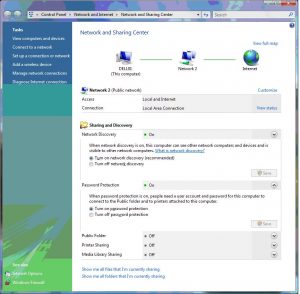
So these are the simple methods to fix the Unidentified Network Issue on your Windows PC/Laptop. You can use these methods on any versions of Windows Operating System.
 Windows Informer Windows OS Tips
Windows Informer Windows OS Tips 



