Microsoft Update Catalog to find and Install Windows Drivers and Updates – Do you have any update issues or else do you have any issues or errors with the drivers on your Windows PC/laptop? If you have then use the Microsoft Update Catalog to install all the updated drivers and update all the softwares required for your Windows OS. Sometimes while your OS is updating, you can see that the updates will stop and then you couldn’t able to restart your device then that time you need to use the Windows Update Catalog to update your device manually.
Many times you can see that you couldn’t able to repair the Windows drivers but updating the drivers are much easier than repairing. So to update the drivers manually, you need to use the Microsoft Windows Update Catalog which helps you to install all the drivers you want on your Windows Operating System.
Microsoft Update Catalog will have all the details about the drivers and then you can easily detect the drivers you want and then update them accordingly. Microsoft Update Catalog is same as Windows Update which you have same files even in Microsoft Update Catalog. Even Microsoft Update Catalog as three steps to update the drivers like Important, Recommended, and Options. You can choose any of the options you required to download the drivers on your Windows PC/laptop.
Process to Find and Install the Windows Updates
Make sure your Windows Update is working correctly on your Windows OS. If not then reinstall the Windows Update again. Now check all the Updates required on your Windows PC/laptop. If you any updates pending then follow the steps to update it manually.
Check which version of Windows OS you are using between 32 bit and 64-bit. Now search for the Update you want and then click on the Download button. As you click on Download, you can see a new window with Update or Download option. Left click on the link and then save the file on your Windows system. Install the files later when you are free.
Microsoft Update Catalog
Microsoft Update Catalog is the best tool to find the Microsoft Updates, Drivers, and hotfixes. If you wish to update using the Microsoft Update Catalog ten follow the steps mentioned below.
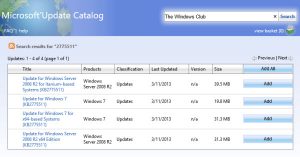
- First, you need to visit the Microsoft Update Catalog website and then search for all the updates you want on your Windows Operating System.
- You can see all the updates like KB article, MSRC Bulletin, Driver Manufacturer, Driver Model, Driver Version, Product, and all about t classification.
- Choose the right version of your Windows device and then click on the Advanced Search in the list mentioned.
- Click on the update you want to download and sometimes you will be asked to install Active-X download from the site.
- Double click on the files you have downloaded to start the installation process.
Note: If you are using the Windows Server Update Service 3.0 on your Windows OS, then you can directly import the applications you want and then install them. Make sure that your Windows OS as latest updates of all the files required. If not then install the updates immediately.
 Windows Informer Windows OS Tips
Windows Informer Windows OS Tips 



