lets know how windows 7 stuck on checking for updates: If you are using Windows 7 Operating System and facing issues related to Windows Update stuck then you can refer this article and then fix the issue immediately. Windows Update Service stops if there are many interruptions in between to update and you can solve it as soon as possible as this can happen on any of the Windows Operating System. As in this technology we use any software, application, and programs to control our Windows Operating System but you do not think that this may cause harm to your Windows Operating System while update.
its better to use only those software and applications which are required on your Windows Operating System and fix windows update stuck on windows 7.
How windows 7 stuck on checking for updates?
Windows Update Service will take a lot of time to download the updates and to install them on your Windows Operating System. Do not think that if you see the process running at 35% for 10-15 minutes then it is under process. But if it takes more than 45 minutes then you are in danger. So, be patient while you update your Windows Operating System. Sometimes you can see a direct message on your Windows Operating System that your Windows Update has stuck with the error code as this makes our job easy.
Your Windows Operating System mainly stuck at Windows 7 Update stuck ar 0%, Windows 7 Update Stuck at 100%, Windows 7 Update Stuck at 35%, Windows 7 Update Stuck on searching updates, Windows 7 Update stuck on installing updates, Windows 7 Update stuck at checking updates. These are some of the common errors you may face on your Windows 7 Operating System.
How Windows 7 stuck on checking for Updates sometimes followed by error 0x80070057 is a common update issue. The error occurs usually during the Windows Update. Windows 7 users who are facing this issue can’t seem to download the updates. The Windows Update either won’t start or will get stuck at some point during the downloading. The Windows Update can be stuck for several hours because of this issue.
There is a wide range of things that can cause this to occur. It might happen because you aren’t allowed to download Windows Update or it might be because of Windows update settings not being configured correctly. Issues with administrative rights or an infection might also be the reason.
Simple Methods to know how Windows 7 Stuck on checking for updates.
You can use the below-mentioned steps of how Windows 7 stuck on checking for updates. If you are ready to fix the issue then you can implement the steps parallel by reading the article.
- First of all, restart your Windows 7 Operating System and then try to use the steps.
- Now, you need to reboot your Windows 7 Operating System in the Safe Mode.
- Restart your Windows Operating System and then Press F8 button on Keyboard continuously.
- You can see the Startup Settings options. Choose Enable Safe Mode with Command Prompt.
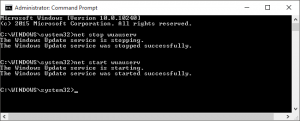
- You can see a black screen window. Here you need to type “net stop Mauser” which stops the Windows Update on your Windows Operating System.
- Now open File Explorer and then navigate to the Software Distribution folder and then delete all the files in it.
- Go to Command Prompt and then type “net start Mauser” which starts Windows Update on your Windows Operating System.
After this, you need to restore your Windows Operating System. Choose the Restore point and then restore your Windows Operating System immediately.
- Go to Start Menu and then click on All Programs and then Accessories and then System Tools. Here you can see System Restore option.
- Click on System Restore and choose the Restore point. If it’s OK then click Finish.
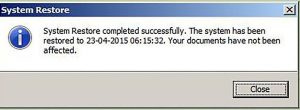
Your Windows Operating System will start restoring all your data and then sends a message that your Windows Operating System has successfully restored. So, please watch this video related to how Windows 7 stuck on checking for updates. This video will surely help you in finding solutions to how windows 7 stuck on checking for updates.
Hope this article has been helpful to you to get the knowledge about what to do when your windows update stuck in your operating system. If you have any further doubts about this article then please free to comment below. We will be happy to help you out:)
If you want to know any information related to windows 7 then please kindly visit this page of our site: www.windowsinformer.com
You can also follow us on Facebook: Technews
 Windows Informer Windows OS Tips
Windows Informer Windows OS Tips 



