How to Show Hidden Files in Windows 7
Yes, some of the files in Windows 7 Operating Systems are hidden and you can see them if you apply some of the steps on your Windows Operating System. All these files are on your Windows 7 device but they are not visible to us. These files are Windows 7 Operating System files which help to run the Operating System well. To enable you to see the hidden files on Windows Operating System you need to follow the steps mentioned below. There are different steps to view the hidden files on different Windows Operating System. So to know all the different steps of how to show hidden files in windows 7 follow the complete article which I have written below.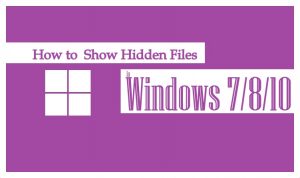
Steps to Know How to Show Hidden Files in Windows 7 Operating System
1#. See hidden files on Windows 7 Operating System
- Click on Start Button and navigate to Control Panel. Click on the Control Panel menu option.
- As you click on Control Panel, it opens a new window with all the options in it.
- You can see options like System and Security, User Accounts and Family, Network and Internet, hardware and Sound, Programs, Appearance and Personalization, Ease of Access, and much more.
- As we need to see the hidden files, click on Appearance and Personalization.
- Now you can see all the options like Personalization, Display, Desktop Gadgets, Taskbar, and Start Menu, Folder Options, and also other options to edit.
- Under Folder Options, you can see Show hidden files and folders. Click on it.
- Check the boxes like Show hidden files, folders, and drives. Uncheck the Hide Extensions for known file types and hide protected operating system files (Recommended)
- Now Click on OK and Apply which is in the Folder Options window.
So this is the method to see all the hidden files on the Windows 7 Operating System.
#2. Steps to see Hidden files on Windows 8 Operating System
These are simple steps to view all the hidden files on the Windows 8 Operating System.
- Go to the Search option and type Folder Options and click on enter.
- In the folder options, you can see labels like General, View, Search.
- Click on the View tab and then under Advanced options you need to select Show Hidden Files, Folders, and Drivers.
- After you select, then click OK.
3#. Steps to see hidden files on Windows 10 Operating System
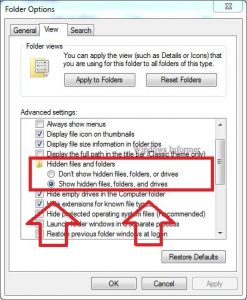 You can see these steps on Windows 1o Operating System as they are easy to apply and then you can see all the hidden files on your PC/Laptop.
You can see these steps on Windows 1o Operating System as they are easy to apply and then you can see all the hidden files on your PC/Laptop.
- Open the Search Box and ten type Folder and then you need to select the hidden file and folders option.
- Now under Advanced Settings, select Show Hidden Files, Folders, and Drivers.
- After selectin, Click on OK and Click Apply.
So as you follow these steps you are ready to see all the hidden files on your Windows 7 Operating System.
Apply all the steps on your Windows Operating System to know how to show hidden files in Windows 7. Can you see all the hidden files? If yes, you are the happy person else you can comment below the error you face. Thank You. Also, follow our Facebook Page Techysea.
 Windows Informer Windows OS Tips
Windows Informer Windows OS Tips 



