How To Reset Windows 10
Let’s discuss about how to reset windows 10? You may face certain problems related to system restore in windows 10. Yes, we need to create a restore point whenever you try to update your Windows Operating System manually because it takes you to the point where you start with the updating process.
Many users use the restore point if they find any glitches in between the updating of the Windows Operating System and it makes it easy to go to the point where you started updating your Windows Operating System. If you find any issues or glitches between the update then just go to restore point. If you do not know how to reset windows 10 then just simply go through the article carefully.
Microsoft has given an inbuilt feature called a system restore in Windows 10 Operating System whenever you try to set settings on your Windows PC/laptop. Even if you want to reset windows 10 then it is also available for all users and also in all versions of the Windows Operating System. Restore point is mainly used whenever you try to boot your Windows OS and if it fails in between there are the simple steps to access the restore point on your Windows Operating System or how to reset windows 10.

How To Reset Windows 10 To An Earlier Date Within Operating System
To know how to reset windows 10 follow the steps completely and apply carefully to your Windows Operating System about system restore in windows 10:-
- Open your Windows Operating System and then log in using System Administrator Account.
- Now use Power Menu by pressing Win + X on your desktop and then click on Control Panel option. You can also navigate to the control panel in the other way.
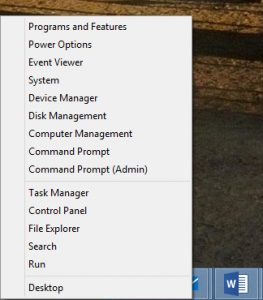
- In the Control Panel window, set the view by in Category and then click on System and Security.
- In System and Security, you can see the File History option. Click on File History.
- In the File History window, you can see the Recovery option at the bottom left corner of the window. Click on Recovery.
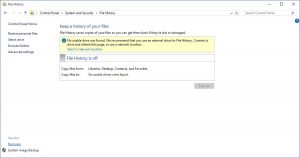
- In the Recovery window, Click on Open System Recovery and then System Restore wizard. Then Click Next.
- Now, you need to choose the restore point from the list available and then click on Next.
- Now, you need to confirm the restore point and then click on the Finish button.
As you click on Finish, you can see a warning box soon the moment you start with the process, System Restore in Windows 10 Cannot be interrupted. Do you want to continue? If you want to continue then you can click on Yes else you can click on No. Now, you need to wait for your Windows 10 Operating System confirmation as the restore point is created. After creating the restore point your Windows Operating System will restart automatically and then you can start using your Windows Operating System safely.
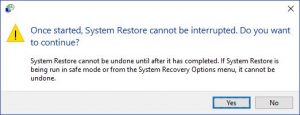
By clicking No, you are not creating any restore point on your Windows Operating System. But, you can use this method mentioned above on how to reset windows 10 if you want to create a restore point later. Sometimes it becomes difficult to remember all the steps right? So I suggest you bookmark this page so that you can easily navigate to this page from the bookmarks bar if you want to know about how to rest windows 10 and how to restore windows 10 on your Windows 10 Operating System.
If you had already gone through the steps regarding how to reset windows 10, you can also watch the video related to how to restore windows 10. Here is the video:-
Hope this article will help you to get the knowledge about How to restore windows 10 if your windows operating system is not responding. You can also learn about system update in windows 10. If you have any further doubts about this article then please feel free to comment below. We will be happy to help you out.
If you want to know any information related to windows 10 then please kindly visit this page of our site: www.windowsinformer.com
You can also follow us on the Facebook page which is named as Technews
 Windows Informer Windows OS Tips
Windows Informer Windows OS Tips 



