Fix Windows 10 Start Menu Not Working
Many of the users who are waiting for the Windows 10 Update are happy to update to the latest version of the Windows Operating System as Microsoft has released Windows 10 latest version. But, some of the Windows users have faced issues related to the Start Menu as it is not working on the latest version of the Windows Operating System. Many of the users have troubleshot the issue but couldn’t able to fix the issue. So, to fix the Windows 10 Start Menu Not Working Issue I have this article to explain the methods to resolve the issue and fix it permanently.
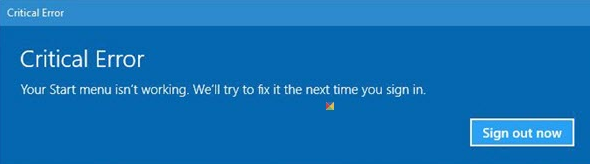
Follow the simple steps to fix the issue and you can choose either of the methods to resolve and fix it permanently.
How to Fix Windows 10 Start Menu Not Working Issue
#1. First, transfer all the files to your Microsoft account so that your files won’t get affected while troubleshooting.
- Open Task Manager and then choose to Run New Task.
- Now check the box VCreate these tasks with administrative privileges and then enter the new Username and Password.
- Make sure you give the right password and then Logins to the new account.
- Restart your PC and then check whether the start menu is working or not.
#2. Check and Repair Corrupt Files
Many times you may find issues with the Files that may corrupt while running your PC and cause issues with the services provided by Microsoft. So better to check the Corrupt Files and then you can run your PC easily.
- Open Task Manager and then Click on Run New Task.
- Now type POWERSHELL in the dialogue box and then check Create this task with administrative privileges.
- Click Ok to proceed.
- Scan all your files on your Windows PC/Laptop and then you can get all the corrupt files from your system.
- Now if you find any corrupt files then delete it and then refresh your PC.
- Now Check for Start Menu working or not.
#3. Reinstall all the Windows Apps

Reinstall all the Windows Apps if necessary and you can reinstall all the apps without losing your data by creating a backup to your data.
- Open Task Manager and then enter POWERSHELL. Accept all the task with administrative privileges and then proceed.
- Open command prompt and then paste the command Get-AppXPackage -AllUsers | Foreach {Add-AppxPackage -DisableDevelopmentMode -Register “$($_.InstallLocation)\AppXManifest.xml”}
- Wait for some time as it reinstalls all the Windows Apps on your Windows PC/Laptop.
#4. Troubleshoot your Windows PC/Laptop
You can also troubleshoot your Windows PC/Laptop using the inbuilt Windows Repair Tool. But even after troubleshooting, you do not find any solution then choose the other methods to fix the issue. You may not find this type of issue regularly but if you find it once at a time find the methods to fix the issue permanently.
So, these are methods to fix the Windows 10 Start Menu Not Working Issue on your Windows 10 PC/Laptop. If you have fixed your issue by using the first method then do not go for the second method and do not find any glitches in between troubleshooting the issue. So carefully follow the step and then fix Windows 10 Start Menu Not Working issue permanently.
I hope this article has helped you in solving your issue regarding Windows 10 Start Menu Not Working. Follow our Facebook page Techysea.
 Windows Informer Windows OS Tips
Windows Informer Windows OS Tips 



