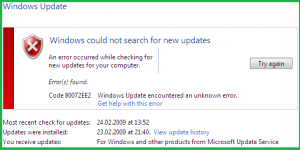How to fix Windows Update Error 80072ee2
Every Windows user is excited to update his/are Windows Operating System to the latest version. If you enable notification to inform you about the Windows Update then you can easily click on the Update Windows Operating System to the latest but if you do not enable ten you need to update it manually by using the Windows Update tool available on your Windows PC/Laptop.
When you start updating your Windows Operating System you may face issues while updating such as Windows Update Error 80072ee2 and also any other error on your Windows PC/Laptop. But you cannot fix the issue easily as you do not know how to troubleshoot the error on your computer and then to fix the issue. But I have shown you two methods to fix Windows Update Error 80072ee2 permanently on your Windows PC/Laptop.
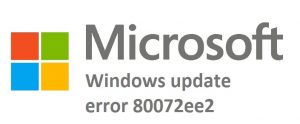
Step by Step Guide to Fix Windows Update Error 80072ee2 on Windows PC/Laptop
You can use methods to fix the issue on Windows 7, Windows 8, Windows 8.1, Windows 10 Operating Systems.
#1. By using Windows Update Troubleshooter
By using Windows Troubleshooter you can easily fix the issue if it is detected by the troubleshooter else you need to follow the other method.
- Open Control Panel on your Windows Operating System and click on All Control Panel Items.
- Now Click on the Troubleshooting Icon which is the second last item of the Control Panel.
- As click you can see all the options available for Troubleshoot Computer problems like Configure a device, Network, and Internet, Appearance, and Personalization, Fix problems with Windows Update, and much more.
- Click on Fix problems with Windows Update and then a new window opens to troubleshoot the issue. Click Next.
- Now it checks for the issue and it will fix the issue automatically.
If it fixes the issue then you can update your Windows Operating to the latest version.
#2. Remove Problem Windows Update Content and Registry Keys
Even if your system has corrupted files and registry keys then it may cause issues to Update your Windows Operating System. So better to check the Windows Update Content and Registry keys on your Windows Operating System. So remember that you need to delete the registry keys which cause harm to your Windows Operating System. SO better to create a backup for the registry key as you can restore if needed.
- Press Win+R on your keyboard which you can see a new window. Enter services.MSC and click ok.
- Now check for Windows Update service in the list given. As you see Windows Update, right-click and ten Click on Stop.
- Now navigate to the SoftwareDisctribution folder on your PC/Laptop as C:\ Windows\ SoftwareDistribution and now delete all the folders available.
- Restart Windows Update Service and then open the Run dialog box.
- Type Regedit and navigate to HKEY_LOCAL_MACHINE > SOFTWARE > Policies > Microsoft > Windows >WindowsUpdate.
- Now you can see WUServer and WUStatusServer. Delete both the services.
- Now Open the service and then check the Windows Update Service is started or not.
Hopefully, you can solve the How to fix Windows Update Error 80072ee2 issue by using any of the methods mentioned. Follow our Facebook Page Techysea.
 Windows Informer Windows OS Tips
Windows Informer Windows OS Tips