How to fix blue screen of death in simple steps: A “blue screen” is what commonly known as the Blue Screen of Death (BSOB), and it could appear while upgrading to a new version of the OS, when starting your computer, or just “out of the blue” when using Windows 10.
The biggest issue with a blue screen is that it’s literally a screen with a blue background and a sad face with not enough information to tell you the problem.
Blue Screen or Black Screen Errors are the stop errors that you see on the Windows Operating System. These are the indications or messages of the software errors or hardware errors that face on your Windows Operating System. Every Blue Screen on your Windows Operating System will say you the error related to your Windows OS and then you need to troubleshoot using the inbuilt tools or you need to troubleshoot manually on your Windows Operating System. So, today I am here with a tutorial to explain to you how to fix Blue Screen of death Errors in the Windows 7 Operating System.
How to Fix Blue Screen of Death
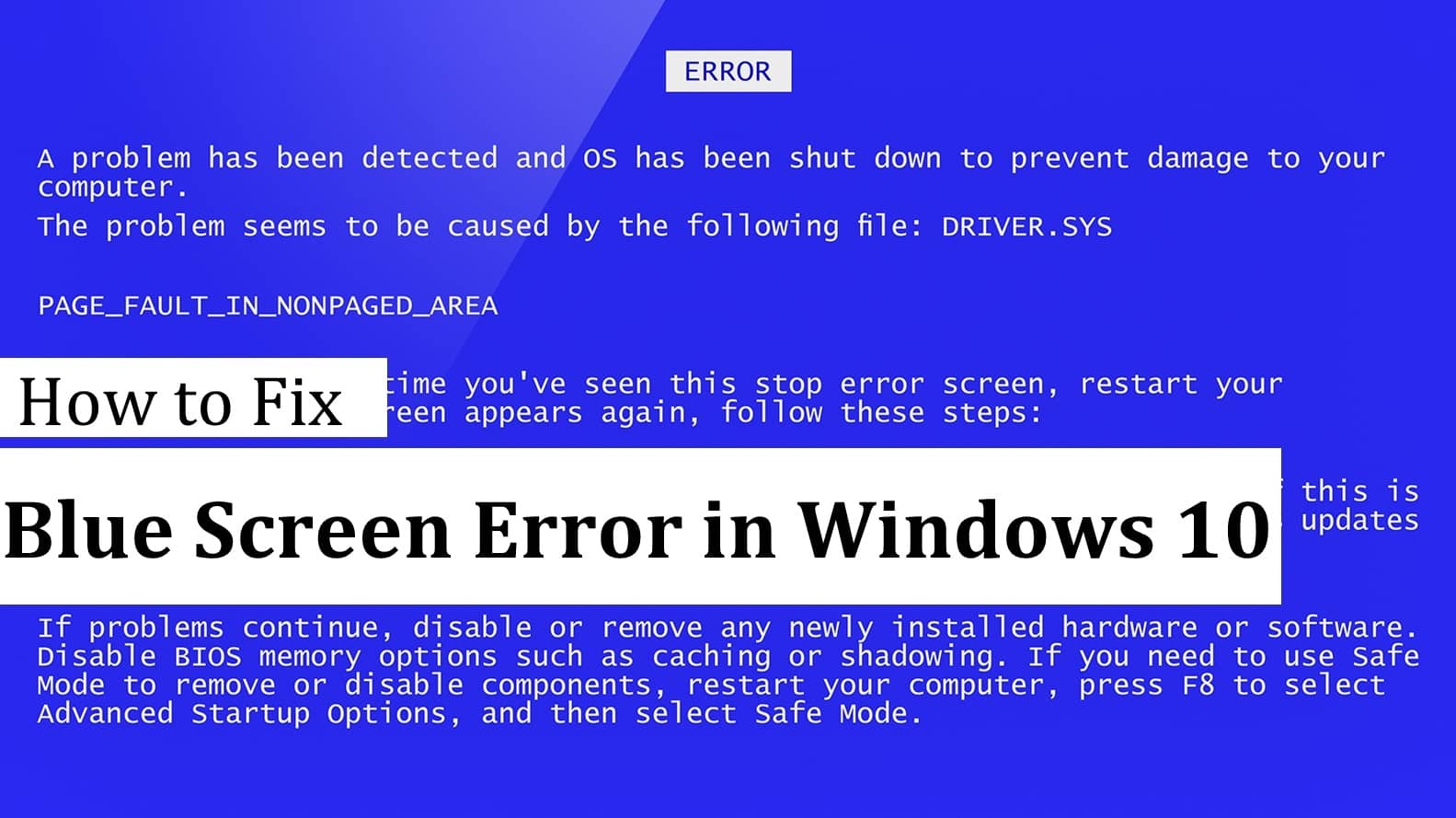
If you see any blue screen error on your Windows 7 Operating System, you need to restart your Windows OS as it will help you to resolve the error. So, to restart you need to click on My Computer > Properties > Advanced Tab > Under Startup and Recovery Section, Click on the Settings tab, and then under System Failure Section, Uncheck Automatically Restart option. Click OK.
Now try to boot your Windows 7 Operating System in Safe Mode and then restart your Windows Operating System. To boot your Windows OS in safe mode you need to press an F8 key when you restart even before Windows Logo appears and then choose Safe Mode Restart by using the arrow keys on your keyboard and then press enter.
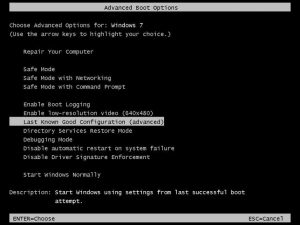
How to Fix Blue Screen Of Death Windows 7 Operating System
Common Blue Screen Errors which you see on Windows 7 Operating System are :
- 0x000000ED (UNMOUNTABLE BOOT VOLUME)
- 0x0000007B (INACCESSIBLE BOOT DEVICE)
- 0x00000024 (NTFS FILE SYSTEM)
- 0x0000007E (SYSTEM THREAD EXCEPTION NOT HANDLED)
- 0x0000008E (KERNEL MODE EXCEPTION NOT HANDLED)
- 0x00000050 (PAGE FAULT IN NON PAGED AREA)
- 0x000000D1 (DRIVER IRQL NOT LESS THAN OR EQUAL TO)
- 0x000000EA (THREAD STUCK IN DEVICE DRIVER)
You can see these errors on the Blue Screen or Black Screen on any of the Windows Operating System. Every error as a different way to troubleshoot as you need to be careful while you fix the issues on your Windows PC/laptop.
Common Fixes which you can use on your Windows 7 Operating System
Try among the mentioned tips to resolve the Blue Screen Errors on your Windows 7 Operating System.
- Restore your Windows 7 Operating System if possible as the error can be due to corrupt files or if the required file is not available on your Windows 7 Operating System.
- Check for all the Updates on your Windows 7 OS, as even if you do not have any update on your Windows OS then it may lead to cause an error on your Windows PC/laptop.
- You also need to check all the drivers on your Windows Operating System. Install the latest drivers on your Windows 7 Operating System and then start using your Windows 7 OS safely.
- Even hardware errors are also seen on your Windows 7 Operating System. So better to check the Hard Disk Error on your Windows 7. To check Hard disk error use Utility tools. Go to Computers and ten Rit Click on Main Driver to choose Properties.
- Select the Tools tab and then click the Error Checking section. Click on Check Now option.
- Select Automatically Fix File System Error and Scan for & Attempt Recovery of Bad Sectors. Click Start.
So, it will start scanning all your hard disk and then repair if it finds an error on it. You can also check the memory issues on your Windows 7 Operating System and then fix the errors related to it.
How to fix Blue screen of death windows 10
In most cases, Windows 10 is configured by default to restart automatically when the STOP error occurs. In that situation, you don’t get enough time to note down the error code related to the BSOD. So, to initiate your process of how to fix blue screen of death windows 10 error, you need to hold the STOP error screen for some time. Follow the steps:-
- Right-click This PC.
- Go to Properties.
- On the left-hand side, click Advanced System Settings.
- Under Startup and Recovery, click Settings.
- Now, under System Failure, untick the checkbox that says Automatically restart.
- Click Ok to save and continue.
So these were the steps of how to fix the blue screen of death windows 7 & windows 10. This article will help you in fixing these errors. Follow our Facebook page Techysea.
Another related topic : Click here
 Windows Informer Windows OS Tips
Windows Informer Windows OS Tips 



