How to enable/disable windows defender in windows 7
This article is about how to Enable/Disable windows defender in windows 7.
Almost 80% of the users who use computers try to use Antivirus Application on their systems to protect from malware. Yes, Antivirus Application is most important to use on your computer if you want to protect your data from malware. Even if you do not use any Antivirus Application on your Windows Operating System, Microsoft has given you a Windows Defender tool which helps to protect your data. If you do not install any of the Antivirus Application on your Windows Operating System, Windows Defender will automatically enable and starts detecting the files which are harmful to your Windows Operating System. If you install any Antivirus Application on your Windows Operating System then Windows Defender will Disable automatically.
If you think that even Antivirus Application is harmful to use then you can start using Windows Defender on your Windows Operating System which is safe. Windows Defender Automatically sends a notification to you regarding all the corrupted files and also regarding the programs or software which are harmful to your Windows Operating System. Windows Defender also sends a notification to scan your Windows PC/laptop to check for any unwanted files or programs. You need to click on the notification and then click on scan button to start scanning your Windows PC/laptop.

So today in this article let us know How to Enable Windows Defender in Group Policy? and How to Disable Windows Defender by Group Policy?
How to enable/disable Windows Defender in windows 7?
How to enable windows defender in windows 7?
You can see a notification related to Windows Defender that it is disabled by Group Policy. So, let us use Group Policy and then Enable Windows Defender on your Windows Operating System.
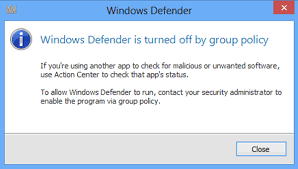
- Open your Windows PC/laptop and then search for Local Group Policy Editor from the Start Menu.
- Click on the Local Group Policy Editor option and then you can see a new window with all the options like Shutdown Options, Smart Card, Sound Recorder, Store, Windows Color System, Windows Defender, and much more. You can change as many settings you want from Windows Defender on your Windows Operating System.
- As we want to Enable Windows Defender, click on Windows Defender in the left pane. You can see the related settings in the right pane.
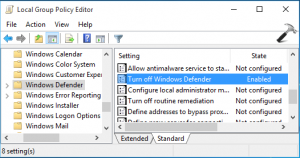
- As you click on Windows Defender in the left Pane, you can see options to change the settings in the right pane.
- Click on Disable Windows Defender option. You can see options for Not Configured, Enabled, or Disabled. Choose Disabled or Not Configured to Enable Windows Defender.
How to Disable Windows Defender in windows 7?
So, if you want to Disable Windows Defender on your Windows Operating System, then you need to follow the same steps mentioned above. As you need to open the Local Group Policy Editor and then search for Windows Defender. Click on the Windows Defender and then Click on Disable Windows Defender.
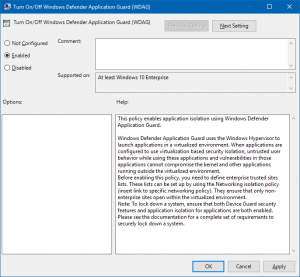
As you click on Turn Off Windows Defender, choose Enabled option and then click OK and then click Apply. Windows Defender will Turn Off.
If you think to protect your Windows Operating System from Virus or from any Malware then your Antivirus software or Windows Defender on your Windows Operating System.
If anyone faces any problem with the above mentioned points regarding How to enable/disable windows defender in windows 7 then, they can also go through the video given below. Hope that after watching this video you will not face any problem.
Follow us on Facebook: Technews
If you have any doubts in this article please do comment below.We will be happy to help you out:)
If you want to know more information related to windows 7 then please go to the page windows 7 .
 Windows Informer Windows OS Tips
Windows Informer Windows OS Tips 



